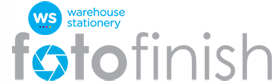Frequently Asked Questions (FAQ)
General Enquiries
Once you have created an account on the website, you will be able to upload your photos to our website and use them to create a range of products such as digital prints, personalised photobooks, canvas prints, and gifts.
When you have made payment for your order, your products will be printed at our centralised production lab and sent to either your nearest store or to the address that you nominate at time of placing the order.
Please see the Delivery Information page for how long your order will take. Delivery times may vary during peak periods, such as Christmas.
If you would like to try using the website before creating an account, you can do so by logging in as a guest:
- From the home page of the website, click the “Sign In” link
- Click the “Login as Guest” button
As a guest you will be able to upload photos and create projects online. However, you will not be able to place an order until you create an account. If you sign out of the website without creating an account, the photos you have uploaded and projects you have created will be deleted and not able to be recovered.
If you are signed in as a guest and you would like to create an account, please click the My Account button at the top of the page and follow the prompts.
It's free to create an account on the website.
If you would like information regarding the cost of products available, please click on the Product Categories on the left of the screen.
For information regarding shipping costs, please visit the Delivery Information page.
If you are not able to find the answers to your questions in the Help pages, you can contact our Customer Support Team using the Contact Us link.
We will reply to your email as soon as possible, but please allow up to 2 business days for a response to your query.
Account Details
Click on the "Sign In" link at the top of the home page, which will open a new window.
If a new window does not open, you may need to turn off any pop-up blockers that may be active in your internet browser.
Click on the "Register for free" button.
Follow the prompts and enter the required information, and click on the "Submit" button to create your account.
If you have forgotten your password, please click on the "Forgot my password" link on the Sign In page. Enter the email address that you used to create the account and you will be sent a confirmation email with your new password information.
If you do not receive an email, please check your spam or junk mail folders.
If you would like to change any of your account information, such as your email address, password, or contact phone number, please follow the instructions given below:
- Click "Sign In" and enter your email address and password.
- Once logged in, click the "My Account" button at the top of the page.
- Change your account details as required, and then click "Apply" to save the changes.
You can join our mailing list and start receiving periodic emails with information about discounted items and new products, by:
- Click "Sign In" and enter your email address and password.
- Once logged in, click the "My Account" button at the top of the page.
- Click the My Details tab
- Remove the tick in the check box at the bottom of the window
- Click Apply
Payment Information
Once you have added products to your shopping cart, you can complete the payment for your order via credit card or a PayPal account. Payment must be instant and orders will not be processed without prior payment.
Our payment process is provided by PayPal Australia. The site is certified as a VeriSign Secure site, which encrypts data and transmits payment details over an SSL (Secure Socket Layer) connection. SSL is a security protocol with which data is transmitted over an encrypted connection. The SSL connection is established automatically.
To learn more about PayPal visit the PayPal website.
You do not need to have an account with PayPal. You can pay for your order using an accepted credit card.
The credit cards accepted on the site include Visa Card [&] Mastercard. We do not accept American Express.
As all payments to us are collected through PayPal, if you are experiencing difficulties making payment for your order please contact the PayPal Helpdesk on 0508 257 434.
Gift cards or store vouchers can only be redeemed at your local store, and unfortunately these cannot be used when placing your order for online photos or gifting items.
Payment for orders made using the website must be made at the time of placing the order.
If you would like to make payment for your order at your nearest store, you will need to place your using the kiosks in the photo lab at the store.
For the details of your nearest store, please use our Store Finder tool.
Order Information
Once your order is submitted, it is unfortunately not possible to cancel your order.
Our photo lab uses a highly automated production system, and orders placed on the site can not be removed from the workflow.
Once your order is submitted, it uploads directly into an automated processing system. Once your order has been placed, it is unfortunately not possible to make any changes to your order.
We are also unable to change any of the contact information or delivery details of orders that have been submitted for processing.
Please make sure that you carefully check all of the details of your order before you complete payment.
Yes your photos are printed at your local store or the address that you nominate at the time of placing the order. For information on shipping times, please visit the Delivery Information page.
How to redeem your code :
- Design your order and place your completed item in the shopping cart
- Repeat the process with any other products or prints that you would like to order
- Proceed from the Shopping Cart through Check Out.
- Click on the 'View/Add Promotion(s)’ button and enter the code, and click apply (the amount of the discount will be shown in red).
- Proceed to checkout and make payment.
If for any reason you are not satisfied with the quality of our products, you should contact our Support Team within 30 days of placing your order via the Contact Us page.
Please ensure you refer to your Order Number so that we can assist you.
Once you have contacted us and we have identified the cause of the problem, we will let you know the options available. Where the problem has occurred in the production of your order we will usually be able to arrange a re-print or a refund. Please note that in some circumstances you may be required to return the item to us using our Reply Paid address so that we can assess the item before we agree to re-print or refund.
This Returns and Refunds Process does not apply where poor quality products are produced due to:
- Your decision to use a low resolution or poor quality image; or,
- Errors in spelling, punctuation or accuracy of any text, or the placement of images, text or embellishments. This also includes custom selections such as borders, formatting and also errors that you have made in selecting the size or type of product, for example you have selected matte finish for digital prints, and you had wanted gloss prints.
We recommend you carefully preview your project before ordering, and ensure you are satisfied before adding the item to your Shopping Cart. A tick box will prompt you to confirm this at the time you place your project into your shopping cart.
Please note that we cannot cancel or make any changes to orders once you have proceeded through the payment checkout.
If you wish to claim under this Returns and Refunds Process you must contact us within 30 days of placing your order.
Delivery Information
Your order will be printed and dispatched from the lab within approximately 2-4 Business days of the order being placed. This lead time may vary during peak periods.
For delivery costs, please refer to the Delivery Information page.
We are unable to prioritise orders that have been submitted, and the lab will process jobs in the order that they are received. Due to the large volume of orders processed, the lab is unable to single out an order to send via Express Post.
You can now check the status of your online order and view your order history by:
- Click "Sign In" and enter your email address and password.
- Once logged in, click the "My Orders" button at the top of the page
- The current status of your most recent orders will be displayed.
A description of each status can be seen below:
In Progress - Your order has been received by our system and the printing lab is processing the information.
In Production - The printing lab has received your order and is currently printing and producing your items.
Shipped - Your order has been packaged and posted from the printing lab.
Received in store - Your order has been received at the store and is ready to be picked up. A confirmation email will be sent to you to confirm that your order is ready (This only applies to orders chosen to be picked up instore)
Your order status will display as 'Shipped' once your order has been dispatched from the lab. The date the order is shipped will be shown in the 'Status Date' field in the My Orders section of the website.
If your order is being delivered to your nearest Warehouse Stationery store, once your order is received the store will email you and advise that your order is available for collection.
Once an order has been finalised and submitted for processing, it is unfortunately not possible to make any changes to your order, including the delivery address and contact phone number.
If your order has been shipped and you have not yet received a email from your nearest store, you can call and speak to the Warehouse Stationery staff. You can use the Store Finder to find the contact details of your nearest store. Provide your name and order number to the store staff and they will advise if your online order is available for collection.
If they do not have your order, please contact Customer Support via the Contact Us page.
If your Home Delivery order has been shipped and has not yet arrived, please contact your local Post Office to enquire if your order is being held for collection.
Please allow approximately 5-7 working days for other orders to arrive.
If they do not have your order, please contact Customer Support via the Contact Us page.
Due to certain products being fulfilled by different printing labs, you order may not arrive in the same parcel.
Please check the My Orders tab of the website to confirm the current status of each part of your order. If your order is being sent to your nearest store, you will be emailed when each item is available to be collected.
Technical Help
- From the Main Menu, click on the My Photos button
- Select an Album to upload your photos into. If you do not have an album, you will need to create one
- Click the "Upload Pictures" button
The Uploader accepts JPG, PNG, GIF, TIFF, BMP
If you are performing your own colour correction using an external image editing software package, we recommend that you use an sRGB colour space profile.
Often referred to as the cache, the Temporary Internet Files folder contains a kind of travel record of the items you have seen, heard, or downloaded from the Web, including images and Web pages. Typically these items are stored in the Temporary Internet Files folder. All those files stored in your cache take up space, resulting in your computer more time to display a Web page.
From time to time, you may need to clear out the files stored in your cache to free up some space on your computer. This is called clearing the cache.
In order to clear your cache for just the current page you're visiting. Press and hold [Ctrl] on your keyboard, then Press [F5] or click on the Refresh button (square button on the toolbar with opposite-facing arrows).
You can clear all of your temporary internet files by following the instructions below:
Internet Explorer
- Once your browser is open, click the Tools menu and select Internet Options.
- Make sure the General tab is selected.
- Under "Browsing History" click "Delete"
- In the new window, click "Delete Files" in the Temporary Internet Files section, and then "Yes"
Firefox
- Once your browser is open, click the Tools menu and select Clear Private Data
- Remove checks from everything except cache. Leave cache checked.
- Click Clear Private Data Now